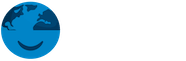The equipment that you invest in while working from home can mean the difference between being consistently productive or constantly trying to catch up on tasks. Beyond an ergonomic chair and desk, employees need functional and practical hardware to do their remote work to the best of their ability.
For HR staff and distributed office managers, this can be a bit of an issue. Every employee needs high-quality equipment, but who gets what? Some employees might already have the tools they need, while others might be lacking some key devices.
Supplying every remote employee with top-of-the-line computers, monitors, keyboards, and other accessories can become very expensive, especially when considering shipping costs.
Your remote employees expect industry-standard brands of equipment that will make their lives easier. But what are those brands? Does everyone need a Macbook? Is it possible to distribute office equipment for a remote workspace in a more cost-effective way? Let’s take a look at the essential equipment all remote employees need in their workspace.
What is the Office Equipment Remote Employees Need?
1. Laptops
The laptops in your digital workspace need to have a fast processor and be compatible with the company software. You’ll have to consider how much a particular model costs in the country where your remote team member lives. International brands can have significantly different price tags depending on where you’re buying them.
Weight is also something you need to be aware of because this will add to shipping costs. Lightweight equipment will make life easier for remote workers who travel to their office (or the local coffee shop) as well as battery life so they can get hours of remote work done on a single charge.
The number of universal outlets and ports on computers is dwindling. Apple has adapters for everything except USB ports, and other manufacturers are reducing the ports on computers.
When deciding which equipment to use for your remote staff, you should keep in mind that they will probably need around $100 in the budget to purchase necessary adapters and connectors.
These are popular laptop brands among remote workers:
Apple Macbook Pro 16”
You can’t go wrong with the 2020-21 Macbook Pro. The computers have over 32Gb of RAM for maximum run time efficiency. That’s why people who use high-CPU software like Photoshop and Premier choose Macbooks for their high rendering speed and infrequent errors.
Apple is the leading brand for the design industry as well, and most people who do remote work in a creative field have an apple laptop. The one issue, of course, is price. Apple products are some of the most expensive on the market but have also proved to last longer than their PC counterparts.
Features:
- Includes AppleCare+
- Screen Size: 16″
- Processor: Intel Core i9 (2.4GHz)
- 32GB RAM
- Hard Drive: 1TB SSD
- Weight: 1.83kg
- Cloud compatible
Apple Macbook Air 13”
The Macbook Air is a lightweight and efficient Macbook that is perfect for anyone who wants an Apple product’s luxury in a more affordable package. These computers got a lot of criticism in the past for their slower speeds and low memory space, but Apple has improved them significantly with the M1 chip leading to rates that are 3.5X faster.
Features:
- Includes AppleCare+
- Screen Size: 13″
- Processor: M1 8-core GPU
- 8 GB RAM
- Hard Drive: 512 GB SSD
- Weight: 1kg
2. Monitors
You want your monitor to be at least 19” wide because it will result in less neck flexing and eye squinting. If you purchase a laptop, like the Macbook Air, that has a smaller screen, your employees will need to crane their necks down to see it. This position is uncomfortable and damages the spine.
If your staff member uses more than one application at once, whether it’s a browser for research or software, an extra monitor can cut their working hours in half. All that extra effort to click between tabs and open applications can hinder workflow and lead to distractions. You might even consider multiple monitors if the remote employee requests them. It can increase their productivity by 20-30%.
Users should be seated about an arms-length (24”) to keep from straining their eyes, and the top of the screen should be at eye level. Keeping this distance and proportions will also require adjustments in character size. Try to adjust the character size on your browser and word processor so you can read it without leaning in or squinting.
If you’re thinking of purchasing monitors for your remote employees, you should consider these ones:
ThinkVision 4K UHD 27”
This monitor will make sure your distributed team member never has to zoom in again. It also has its stand, so you won’t have to worry about mounting it. The borderless IPS display has a 3840 X 2160 resolution that will produce defined and detailed images whether you’re in a virtual meeting or watching James Cameron’s Avatar.
The monitor is also very adaptable, with two HDMI ports and a USB-C connection as well. It can also charge compatible USB-C devices from its power supply.
Features:
- 99.5% AdobeRGB, 145.7% sRGB, 97.9% DCI-P3, 99.5% BT.709 (Color Display)
- 2HDMI, DP, USB Type-C
- 3840×2160 resolution
- TUV Eye Comfort certification
Monoprice 4K UHD 27”
The Monoprice 4K UHD will bring you a 4K display on a comfortable 27” screen at a reasonable price. It will give you everything you need from display size, brightness, resolution, and overall video performance.
One factor that makes this screen exceptionally ergonomic is its adjustable stand. Most Monitors have a set height that you can’t change unless you buy a mount or start stacking some books. The Monoprice allows a remote worker of any height to be comfortable during use.
Features:
- 3840x2160p resolution
- 2x HDMI 2.0, 1x DisplayPort 1.2
- Height Adjustable
- 400cd/m2 Maximum Brightness
3. Ergonomic Keyboards and Microphone
If you’re working on a laptop for more than two hours a day, you should have a separate ergonomic keyboard. Your hands’ position on the average laptop keyboard doesn’t meet ergonomic standards and can lead to joint pain and even carpal tunnel.
Your keyboard keys should provide an audible response when you type on them and give a little bit of pressure back to your fingers on each push.
The built-in microphones that come with laptops often malfunction and provide a relatively low audio quality. If you want to be heard clearly in video calls or voice messages, buying an external headset with a good microphone is the best option.
If you want an external microphone, consider its position on your desk, how much space it needs, and how you will mount it.
BakkerElkhuizen Wireless Ultraboard 940
This product also has a USB cable for charging and can be connected to 5 computers at once. Switching the dominant computer is as easy as clicking a button. It also has exceptional tactile feedback and is incredibly thin at just 19mm.
Features:
- 284 mm X 146 mm X 19 mm dimensions
- 430 g weight
- 1.5 m cable
- Connectable to 5 different computers
- Bluetooth wireless
Blue Yeti Nano Microphone
This stylish red microphone will take up very little space on your desk and provide your fellow team members with the clearest version of your voice they’ve ever heard in video meetings. It also has a stand for easy mounting. You can place it off to the side or under you, and it will be able to pick up your voice. You don’t need to be an audio engineer to use it properly. It plugs right into your USB port.
Features:
- Legendary Blue broadcast sound quality
- Cardioid and Omni pickup patterns
- No-latency headphone output, headphone volume, and mic mute
- Perfect for online calls
- Plug ’n play-Mac and PC compatible
4. Ergonomic Document Holder
Ergonomics is all about how you position your body. If you’re investing in a monitor or a laptop stand to prevent you from craning your head downward, then you should do the same for your documents. Otherwise, you’ll constantly be shifting your neck and viewing position.
Ergonomic document holders will keep your physical documents and written notes at the same level as your computer screens to help cut down on the extra movement.
Q-Doc Document Holder
This see-through plastic document holder fits perfectly between your keyboard and your monitor. This position creates a clear line of vision from typing, note checking, and computer tasks, all without rotating your neck.
Features:
- In-line workstation: Creating a straight line of vision from keyboard to screen.
- Ergonomic: Decreases neck pain, eye strain, and discomfort and increases data input speed.
- Height adjustable: 7 positions (12° – 46°) for best viewing angle and alignment to the screen (4.75 – 9.5 inches at the back).
Flex Desk 640
While the Q-Doc is mostly just for viewing, the flex desk will allow you to write and make marks on your documents with its sliding writing surface. Instead of spreading your documents all over your desk, just keep them neatly stacked on the flex desk and make notes while you work.
Features:
- Multi-functional: Refer to documents and make notes using the writing slope, which slides over the keyboard when needed.
- High quality: Smooth work surface, easy gliding rails, and rigid design using thick acrylic.
- Storage: Built-in pencil storage and storage space for a keyboard underneath
Logistics Challenges and the Solution
Keeping the same standard of equipment throughout your entire remote team is challenging. Some employees might already have the hardware they prefer, while others might be working on a tablet from their living room couches. However, maintaining a balance between employees would help you organize, coordinate, and stay away from writing up them!
To make this process easier for your HR staff or management, try sending out a questionnaire to employees so you can find out who needs what. Try to avoid broad questions like “What do you need for your home office?” Instead, ask about specific materials; find out if their computer and internet connection is fast enough. Ask them if they experience any soreness after their workday.
Once you discover what everyone needs, distribution can also be a hassle. Remote teams are usually spread out over great distances, and finding different delivery services for each of them is expensive and time-consuming. Even when setting a budget for them on an e-shop, it still involves extra shipping costs and budgeting.
With GroWrk, you can streamline this whole process. They have all the items we recommended previously in their stock and can ship to 100+ companies worldwide. Your employees can set up their accounts and place their orders. GroWrk handles both delivery and collection of the equipment when the employee leaves. They also offer 6, 12, and 24-month payment plans to make equipping your team members’ offices more affordable.
Wrapping Up
A remote workspace can be enjoyable and even better than working at the office. However, this is only achievable if you’re completely satisfied with your home office space.
Following the rules of ergonomics and buying functional hardware will make this place comfortable. Your productivity will flourish, and you can enjoy all the benefits of remote work without getting burned out.